Create Merge Report
- Merge Reports allow users to select multiple files to create a single PDF for easy sharing.Merge Reports also prove to save time if the associated files and reports are merged as a single PDF file.
Objective
- Create Merge Report
Prerequisites
- For this example New Report.rptdesign & Top 5 Customers.rptdesign used.
Download merge_report.zip file from link given merge_report.zip
- Upload New Report.rptdesign & Top 5 Customers.rptdesign to Report Section under the Root. Refer this link to see how to upload files in OPNBI. Use same procedure to upload both of the files.
Create Merge Report: THis video contains information regarding how to Create Merge Report in OPNBI.
Steps to create Merge Report
Login to OPNBI using your credentials.
Go to Hamburger
icon > Documents > Merge Report

There are two ways in which a user can merge reports in the OPNBI application.
I. By clicking on the create icon next to the upload icon at the bottommost toolbar.
![]()
II. By right-clicking any existing Merge Report as follows:-
On clicking the Create option, from one of the methods mentioned above user will see the window as below:
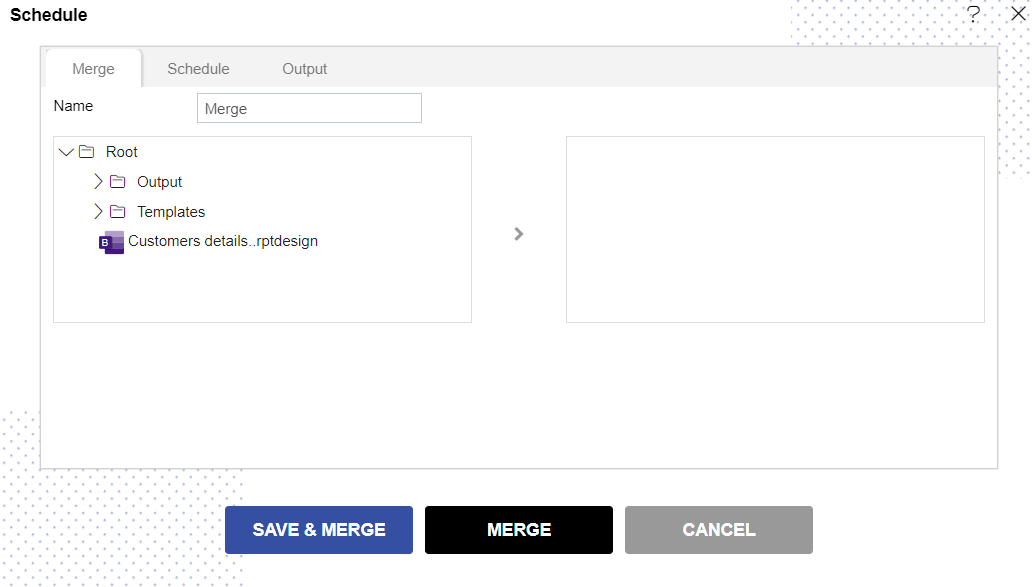
Give a name to merge the report as desired. For this example; we will give name Demo Merge Report.
Expand the folder and select any reports you want to merge by selecting them. For this example; we will sselect New Report.rptdesign & Top 5 Customers.rptdesign
Clicking on the “>” arrow after selecting New Report.rptdesign & Top 5 Customers.rptdesign respectively.
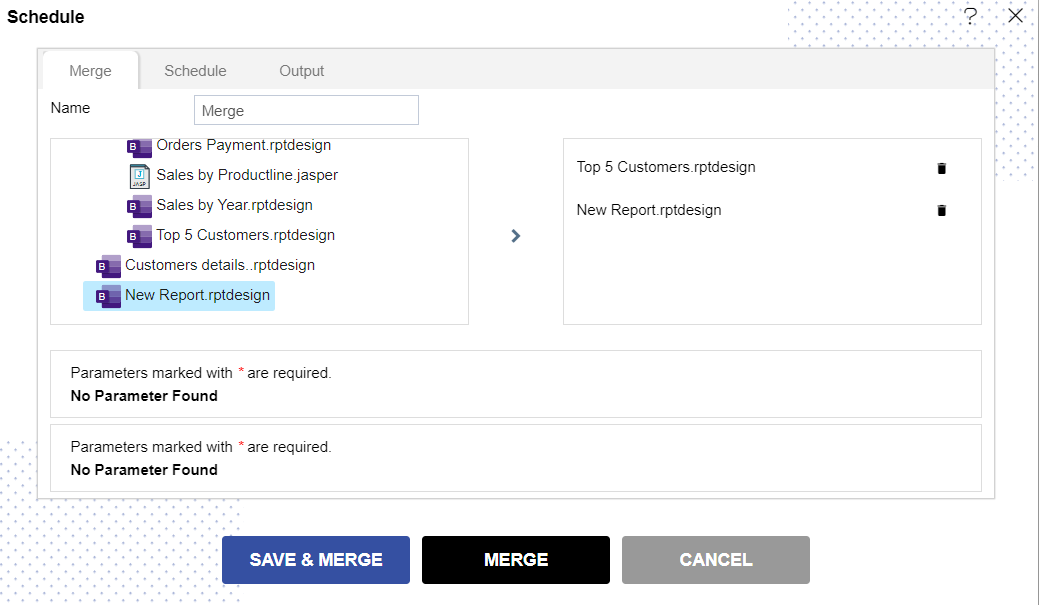
Click on SAVE & MERGE option.
User can able to see the created Demo Merge Report in the List View of Merge Report as shown.

If you want to schedule the merge reports, you can do so by going to the schedule section. Just double click on Demo Merge Report & go to Schedule tab as shown below:
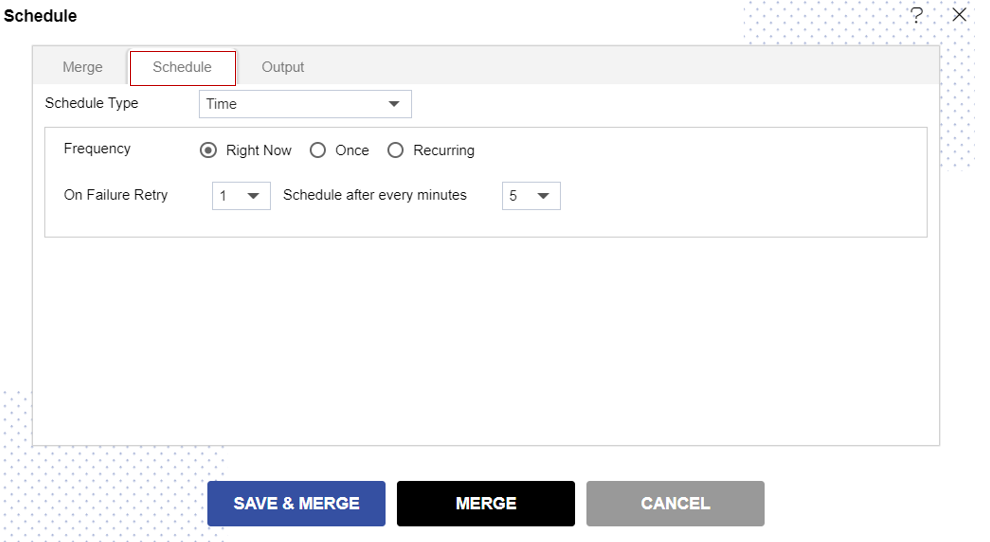
info
- Click here to know more in detail about Scheduling Report.
In case of any further help, the user can click on the
icon to access the OPNBI help documents. If the user is not satisfied and wants to cancel the create request, he can do this by clicking on the cancel button next to create or by clicking on
the button next to the
icon.
In this manner,you can Merge your Reports in the OPNBI application.
To understand in detail about the functionality, click on the following links:-